MetalOpt 8.2 release with camQuix file creation routine
MetalOpt 8.2 has a new file creation tool that the camQuix software can read. This program converts the fab sheet or cut list data into the native camQuix NCX file format.

Welcome to the CADDtools blogging page. This will focus on tools and tips to help current and future users of AutoCAD and ASCE 7 building code.
First a little about my background, I work for a glazing contractor preparing shop drawings of architectural aluminum storefront and curtain wall systems using the most current version of AutoCAD thanks to the Autodesk subscription program. I also prepare order and fabrication take-offs. I started drafting by hand in the mid-80s while I worked my way through community college. After many years going part time I graduated with an AAS in mechanical engineering. I have worked for two of the big architectural aluminum companies; Kawneer and YKK AP America. Being the only draftsman at my current job keeps me very busy.
MetalOpt 8.2 has a new file creation tool that the camQuix software can read. This program converts the fab sheet or cut list data into the native camQuix NCX file format.
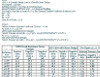
A new version of the ASCE 7-22 windload calculator is released
MetalOpt 8.1 has a new brake metal sheet where the user will enter the length, girth and quantity. After clicking the copy button MetalOpt will optimize in one direction and copy the data to an original MetalOpt fab sheet. Once on the new fab sheet the user will run the MetalOpt optimizer in its normal fashion to determine the number of sheets required.
This is a short-term solution. My goal is to incorporate this routine into one operation.
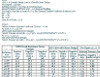
The formula to calculate the corner zone has been adjusted to accurately display the Zone 5 dimension for Part 1 and part 3 of ASCE 7-16 and 7-10.
MetalOpt 8 has a new optimizing engine that attempts to find the best cutting to obtain the minimum number of stock lengths. After four years of development the redesigned optimizer is released with significant improvements to the original linear optimizer which ended up four times faster than the previous version. The new Max optimize will attempt to find a better outcome with the goal of reducing stock lengths or in some cases increases the drop length which improves the material to be reused. Due to the time required to find every outcome the program has a time limitation and finds the absolute best outcomes about 90% of the time.
MetalOpt 7.6 has a user requested RazorGage update. I think this change accommodate the needs of the RazorGage users.
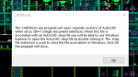
The CADDtools Drawing starter program continues to work with the newest version of AutoCAD® 2020. Although there is no information on the demise of the SDI=1 system variable, an AutoCAD user can start individual sessions of AutoCAD® by double clicking a DWG file from Microsoft Explorer after installing the CADDtools Drawing starter program and associating the DWG file extension to the CADDtools Drawing starter program. The ability to start multiple sessions of AutoCAD by double clicking a DWG file from Microsoft Explorer was eliminated in the AutoCAD 2019 version. This is the reason why I developed the CADDtools Drawing starter program.
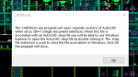
The CADDtools Drawing starter program will help you start multiple sessions of AutoCAD® by double clicking an AutoCAD® DWG file from Microsoft Explorer while the AutoCAD® setting for SDI=1 and works with SDI=0. The VB.Net program was originally designed to start AutoCAD® 2019 and will work with older versions. The CADDtools program has been tested with the full version of AutoCAD® and AutoCAD LT® has not been tested. The CADDtools program will only start your copy of AutoCAD® and does not interact beyond the startup process. The ability to start multiple sessions of AutoCAD® from Windows Explorer while the SDI=1 was included in older versions of AutoCAD® but has been eliminated in the AutoCAD® 2019 version.
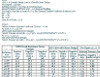
A new version of the ASCE 7-16 windload calculator is released
MetalOpt 7.2 has a small update to the eluCad routine per a customers request. I think the change accommodates the needs of the eluCad users.
MetalOpt 7.1 has an update adding a new fab sheet for the eluCad software used on elumatec saws and programing to create the eluCad DGX native file to be used directly on their software.

This is the introduction of a Mac compatible version of MetalOpt. This release includes a new recap sheet routine for both the PC and Mac versions. The Mac version of Excel 2016 must be version 15.17 or newer. Older versions of Excel for Mac are not compatible. Customers can request a Beta version of MetalOpt 6.4m which is compatible with Excel 2011 for Mac although this version has mixed reviews. The PC version of MetalOpt must be used to utilize the AutoCAD material Tag data feature and the CSV export feature due to the use of activeX programing.

A new version of the CADDtools Data Exchange program has two additions to the program, a glazing insert routine and a table creation routine. Along with these additions there are more layer filter options to use on all of the routines. MetalOpt 6.4 includes the new layer filters.
MetalOpt 6.4 has an update increasing the number of layers filtered from AutoCAD. This addition will accommodate a future release of the CADDtools Data Exchange. Keep a look out for the new release of the CADDtools Data Exchange.
MetalOpt 6.3 has a minor update adding a new fab sheet for the RazorGage saw stop and programing to create RazorGage native file to be used directly on their software.
The new version of the CADDtools Data Exchange program is released. This version utilizes the vb.net programing and eliminates the need to install the AutoCAD visual basic module. There are two versions for AutoCAD 2013 through 2015 and a version for AutoCAD 2012. Both versions work on 32 bit and 64bit AutoCAD installs. Some of the improvements include:
I have created an online version of MetalOpt for you to try. It has similar operations as the main MetalOpt optimizer. The limitations are the online version will only let you optimize up to five different lengths. You have the option to run the optimizer only to get the number of stock lengths you require or you can run the cut list routine to get your results in a list form to print and use to cut from. The main features include:
This is the introduction of a new CADDtools website. I have been working on many projects which kept me from updating this site for quite a few years. I have updated the site to the new web site standards while keeping a minimal structure so the site will load quickly. My goal was to make the site easier to navigate and read. Please feel free to comment below, it may get included in the next blog.
As you see on the main page of the website I have created some dynamic door blocks to use in AutoCAD. These door blocks come in handy for configuring doors quickly. I have some other manufacturers I am trying to get time to work on. Hopefully in the near future I will get them posted. I no longer require an email address since it was not well received. To keep up to date with revisions made to the door blocks please include your email or check back often to see newer features.
The new ASCE 7-10 wind load calculator is up and running. This design pressure calculator is an improvement over the ASCE 7-05 version. The ASCE 7-05 has been archived and can be found at the following link: CADDtools ASCE 7-05

This is a site I dedicated to the Salvage 1 TV series and the people who keep the memory alive: namely the Salvage 1 user group and the handful of dedicated people who have great web sites along with the people working to preserve the TV show. Since I am a CAD draftsman I used AutoCAD to create a drawing of the space craft based on the drawing in the show.

I would like to take the opportunity to thank nodethirtythree design for their Zenlike 1.0 web template. Originally created by nodethirtythree design www.nodethirtythree.com I greatly modified their template to create this website.
THANKS
This will be new content.
Please feel free to give a Donation to support this free website.