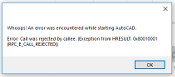The CADDtools Drawing starter program will help you start multiple sessions of AutoCAD by double clicking a DWG file from Microsoft Explorer while the AutoCAD setting SDI=1 (Single Document Interface) and works with SDI=0. The VB.Net program was originally designed to start AutoCAD 2019 and will work with AutoCAD 2020 and older versions. The program has been tested with the full version of AutoCAD. Please be aware any reference to DWG on this website is referring to Autodesk's AutoCAD® software and is a trademark of Autodesk Inc. the CADDtools program will only start your copy of AutoCAD and does not interact beyond the startup process.
1st Install the CADDtools Drawing starter program with the CTsetup file you download, refer to the setup video below. This will add a new file association .ctdg in Windows to store a file association with the CADDtools.exe file. The VB.Net program was installed and tested on Window 10 and Window 7.
2nd Associate the DWG files from the AutoCAD DWG Launcher to the CADDtools Drawing starter refer to the DWG association video below.
Install the CADDtools Drawing starter program
Less than 3 minutes
Install the CADDtools Drawing starter program with the CTsetup file you download below, refer to the setup video below. This will add a new file association .ctdg in Windows to store a file association with the CADDtools.exe file.
To download the CADDtools Drawing starter program perform the two steps below.
Thank you and enjoy the video.
Associate AutoCAD DWG file to CADDtools drawing starter program
Less than 3 minutes
After installing the CADDtools Drawing starter program you associate the AutoCAD DWG file to the CADDtools.exe program. See the video below for instructions.
Key items to note when using the CADDtools Drawing starter program:
Mainly designed for AutoCAD SDI variable set to 1
The program will work with AutoCAD SDI variable set to 0
The VB.net program is created to work on Windows 10 and Windows 7
The program has been tested with the full version of AutoCAD 2019
The program has NOT been tested with AutoCAD LT
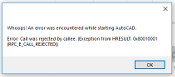
AutoCAD Error: Call was rejected by callee
If you get the following error (AutoCAD Error: Call was rejected by callee) it took too long to start AutoCAD. Try again if you get the same error then start AutoCAD with the default AutoCAD shortcut and it should open without errors. Now go back and try opening a dwg file from Microsoft Explorer.
The reason I like opening AutoCAD from Microsoft Explorer
I create simple 2D shop drawings for a glazing contractor utilizing the full version of AutoCAD. I generally create a thirty-page shop drawing in a few weeks and over the years I found it is more efficient to open multiple sessions of AutoCAD for the four individual drawings I create. To do that the SDI variable must be set to 1. When AutoCAD 2019 was released the AutoCAD DWG launcher would not start more than one session of AutoCAD while SDI is 1. In addition, I like to use the Window’s explorer to locate my project folder and files and to open the appropriate DWG files. Opening folders and files through AutoCAD is slow and bulky. So, I came up with my own solution the CADDtools Drawing starter program. Please go the blog section to leave comments, thank you.
Please take a look at the MetalOpt.com material optimizer.